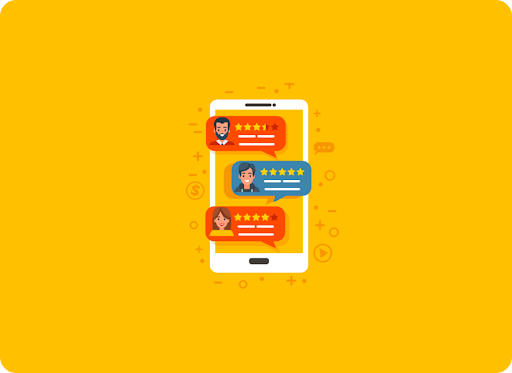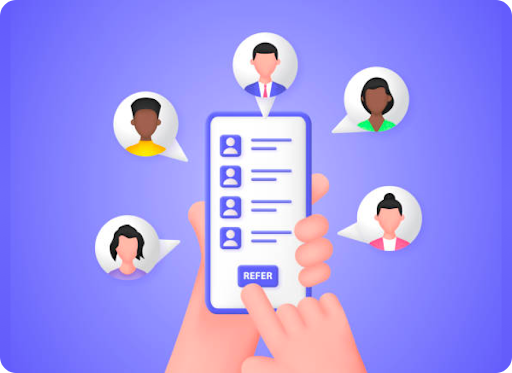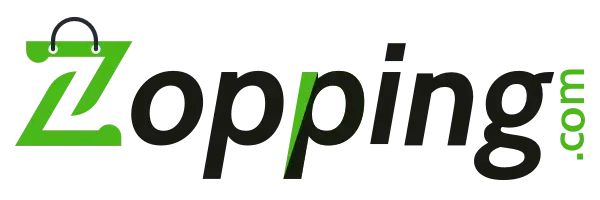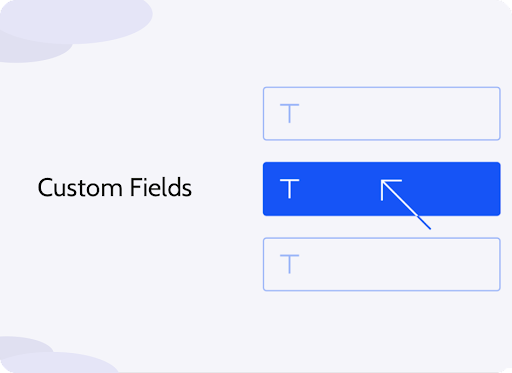
Posted On: 27 December, 2023. 11 minread
Custom fields are extra fields that the store owner can configure in order to capture additional information about the product/ order/ customer/ store/ address, etc.
Why do I need the Custom Fields Extension?
Adding custom fields to a product allows you to share additional information about your products like weight, dimensions, instruction manual, brochure, or any custom product properties and details that might be useful to the buyers.
Adding custom fields to an order allows you to capture additional information about the order. For example, you could ask the buyer if they wish to gift wrap their order or not/ seek any additional packing instructions, order customizations/ upload doctor prescriptions in case you are selling medicines, etc.
Adding custom fields to a customer signup form would be useful if you wish to capture any additional information from the customer at the time of signup. For example, you could ask about the customer's age/ GST or VAT number/ gender, etc.
Adding custom fields to address can help you capture further information about the delivery location. For example, you could capture the house number/ block number, etc.
Prerequisites?
There are no prerequisites required to install this extension on your website.
How to install Custom Fields Extension on Zopping
How can I add custom fields for my online store?
How will this change affect my online store?
What happens when I uninstall this extension?