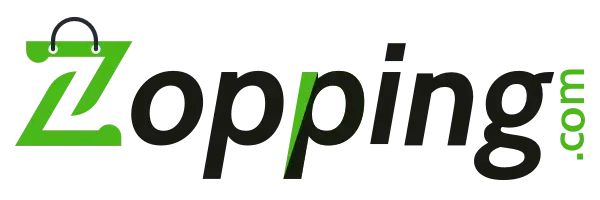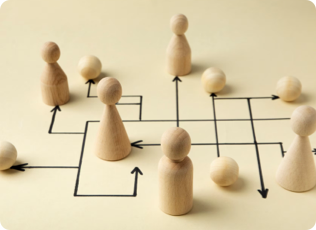Posted On: 24 November, 2023. 10 min read
Delivery/ Pickup slot management for e-commerce stores involves organizing and scheduling customer orders within specific time slots. It offers customer convenience, resource optimization, reduced congestion, faster deliveries, improved inventory management, real-time updates, communication, analytics, and customization. It's a vital aspect of modern e-commerce operations, enhancing the customer experience and improving overall efficiency.
Why do I need this for my online store?
1. If you own a hyperlocal store, setting up deliveries and pickups, especially for an F&B or grocery business owner, is essential to the business growth.
2. This set of extensions will help you manage and set up slot timings for deliveries and pickups.
3. This feature will also allow you to define rules surrounding slot capacities, in which time windows you will be able to set up deliveries accordingly, etc.
4. These extensions will also help you set slots and handling charges accordingly as well.
What extensions will I need to manage delivery/ pickup slots?
In Zopping, you will require 3 extensions to be installed for your store.
1. Delivery/ Pick-up Slot Set-up - this extension will help you configure slot timings for delivery/ pickup for your working hours on business days.
2. Delivery/ Pick-up Slot Charges - this extension will help you configure separate slot charges if needed for every delivery/ pickup slot.
3. Slot Capacity Set-up - this extension will help you define a slot capacity for every delivery/ pickup slot planned for the business day.
Prerequisites?
How to Install Delivery/ Pickup Slot Setup on Zopping?
How do I define delivery/ pickup slots for my store(s)?
- The Time option allows you to select a custom window of time (where you can define a start time and an end time) for deliveries/ pickup requests to be accommodated. Ex: 3:00 PM to 3:30 PM.
- The ASAP (As Soon As Possible) option allows you to define a response time from the time of order placement, for the delivery/ pickup requests to be catered to.
How do I define Slot charges for delivery/ pickup?
- Surcharge- This cost is added when a surplus amount needs to be charged for delivering an order in the given slot. For example, if the vendor is usually busy handling a huge amount of orders, the vendor can add a surcharge to ensure order delivery.
- Order Discount- This cost is deducted from the overall order amount when any order is placed at a given slot. This is usually done to increase order traffic at a particular period.
- Handling Discount- This cost is deducted from the overall order amount to eliminate extra shipping costs.
How to define slot capacity for delivery/pickup?
How will this change affect my website?
What happens when I uninstall this extension?